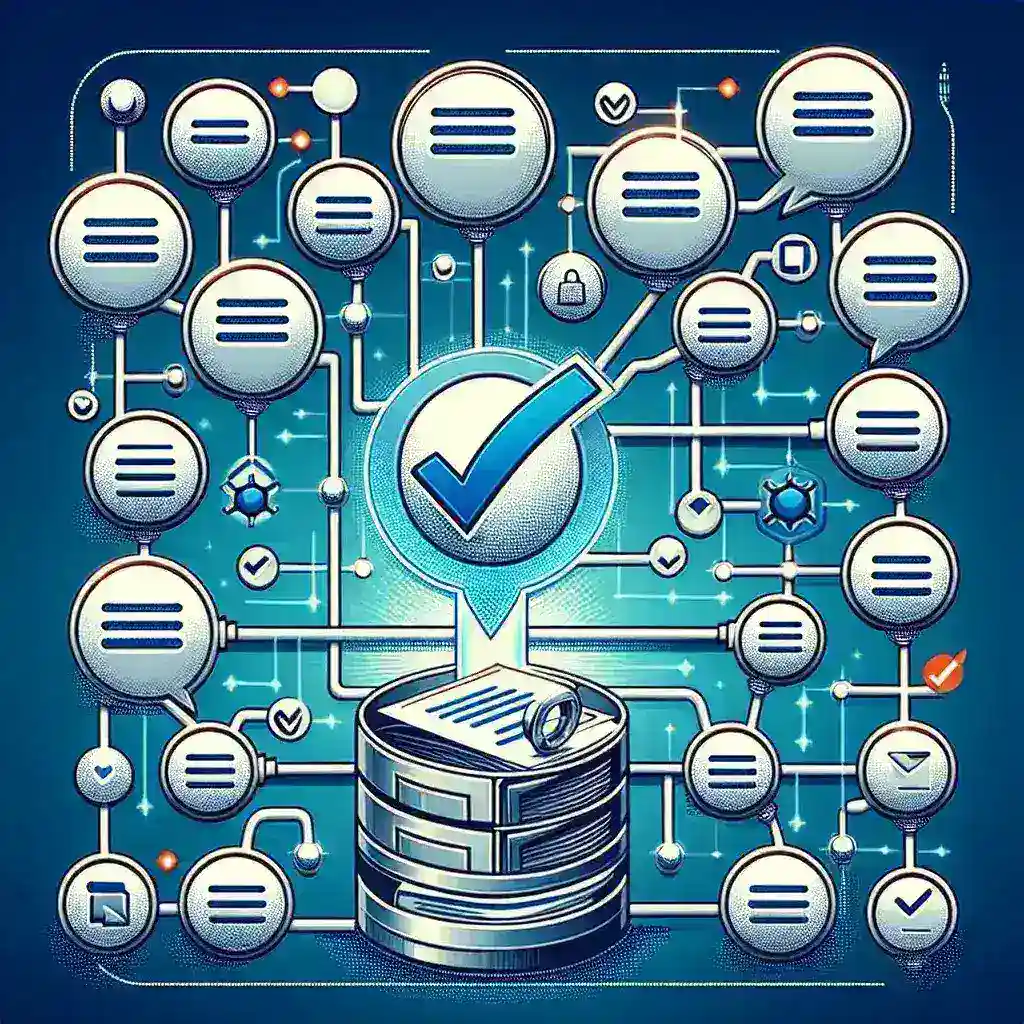Managing a crowded inbox can feel like trying to tame a wildfire—emails pour in constantly, and without a system, important messages get buried beneath newsletters, promotions, and automated notifications. Filters offer a powerful solution by automatically routing incoming mail into designated folders, applying labels, or highlighting critical threads. With a few strategic lifehacks, you can set up rules that sift newsletters into a “Read Later” folder, flag messages from key contacts, and archive low‐priority updates without lifting a finger. In this post, we’ll dive into the fundamentals of email filtering, show you how to configure both basic and advanced rules, and share maintenance tips to keep your system running smoothly.
Understanding How Email Filters Work
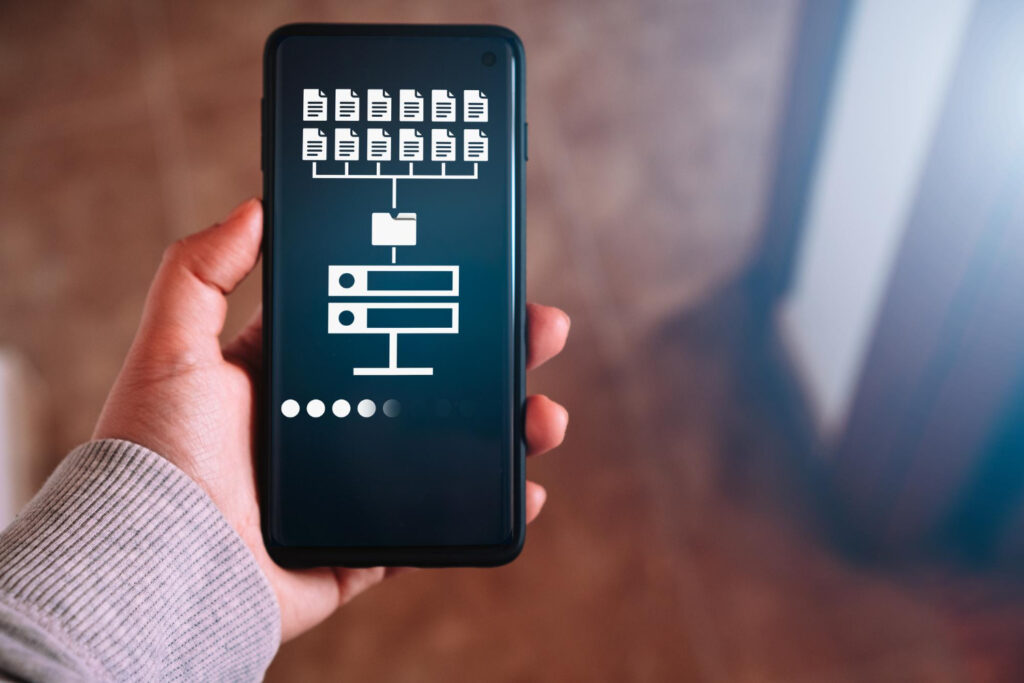
Email filters operate on simple “if-then” logic: if an incoming message meets certain criteria—sender address, subject keywords, or attachment type—then perform a specified action, such as moving it to a folder, marking it as read, or applying a label. Most modern email clients and services, from Gmail to Outlook, expose filtering tools in their settings menus. By learning the available filter attributes—like “From,” “To,” “Subject,” and “Body contains”—you gain granular control over how messages flow into your inbox. Early planning is key: map out your primary categories (e.g., “Work,” “Personal,” “Newsletters”) and decide which filters belong to each. This foundational understanding ensures filters work predictably and prevent important mail from slipping through the cracks.
Setting Up Basic Filter Rules
Start by addressing the highest‐volume distractions: newsletters and automated notifications. In your email settings, create a rule that looks for common unsubscribe links or sender domains (for example, “news@” or “noreply@”). Configure the action to move these messages directly into a “Read Later” or “Promotions” folder and mark them as read. Next, build filters for personal and work contacts: add rules that flag or star messages from your manager, top clients, or family members, and send those into a “Priority” folder for immediate visibility. Finally, handle recurring alerts—like billing statements or social media notifications—by routing them into distinct folders named “Bills” or “Social.” With these basic lifehacks in place, your inbox rapidly transforms from a jumbled stream into organized streams that you can process on your own schedule.
Leveraging Advanced Filtering Techniques
Once basic filters are live, enhance your system with more sophisticated rules. Use wildcard and Boolean operators—such as OR and AND—to capture variations in subject lines or sender addresses. For example, a filter for “(invoice OR receipt) AND @yourcompany.com” will catch billing emails from multiple vendors in one rule. Combine filters with auto-forwarding to send specific messages to teammates or collaboration tools, reducing manual handoffs. If your email provider supports scripting or API access, integrate with third-party services: have certain flagged emails trigger a task in your project management app or post a notification in your team chat. These advanced techniques turn your inbox into a dynamic hub that not only organizes mail but also automates downstream workflows.
Best Practices for Filter Maintenance

A filter system is only as good as its upkeep. Schedule a quarterly review to audit existing rules: disable or delete filters that no longer match your evolving projects or subscriptions. Test new filters on a small batch—use a “Test” label first—to confirm they catch intended emails without collateral damage. Keep a naming convention for filters—prefix work filters with “W_” and personal filters with “P_”—so you can scan your filter list at a glance. Document each rule’s purpose in a shared note or spreadsheet, especially if you collaborate with assistants or teammates who may need to adjust rules in your absence. Finally, monitor your “Read Later” and “Priority” folders weekly to ensure critical messages aren’t misrouted. By embedding these maintenance rituals into your routine, your automated inbox remains fine-tuned, reliable, and uncluttered over the long haul.